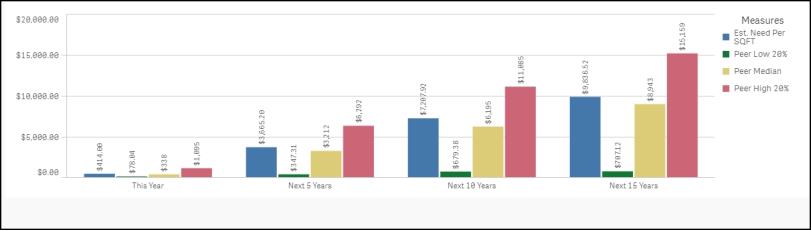Back to Dude Intelligence for Education Main Menu
Key Performance Indicators are quantifiable measurements that show how effectively your organization is achieving key business objectives and compares your performance to peers in your industry. They are commonly used to evaluate the level of success of a particular activity or progress toward a desirable goal. These KPIs report on volume of work, efficiency, and data quality.
This data is updated every month and includes a rolling 12 months worth of data. For example, if you are viewing your KPIs in March 2017, then you will see data from the first of March 2016 through the end of February 2017.
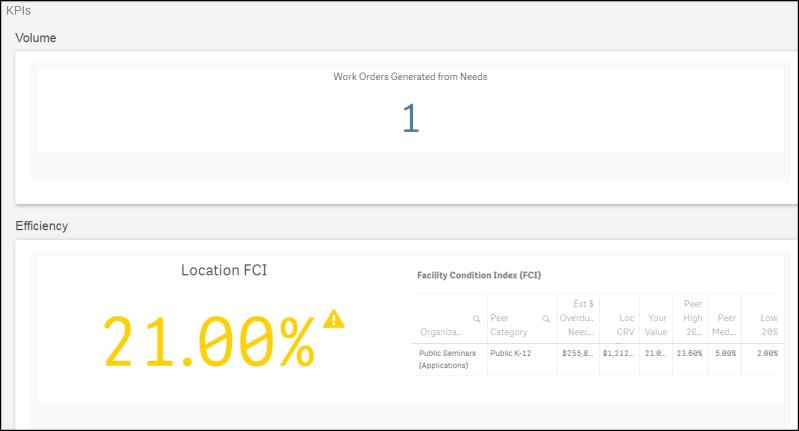
- To download an image of the graph, click on the download icon (
 ).
). - To expand the graph you are viewing, click on the fullscreen icon (
 ).
). - To export your KPI data into an Excel spreadsheet, click on the Excel icon (
 ). *Note: This will only export the data, not the graphs.
). *Note: This will only export the data, not the graphs.
Volume KPIs
Volume KPIs show counts according to different metrics.
Displays the total number of Work Orders generated from Needs over the last 12 months.
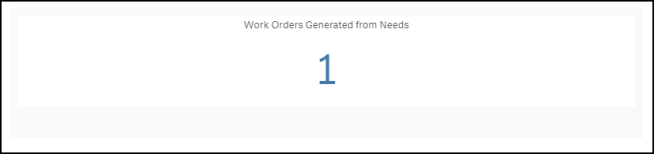
Efficiency KPIs
Efficiency KPIs show how well your organization is performing according to specific metrics.
Shows your Locations Facility Condition Index. The FCI is calculated by taking your overdue backlog needs from yesterday and before and dividing it by the Location's CRV (Current Replacement Value).
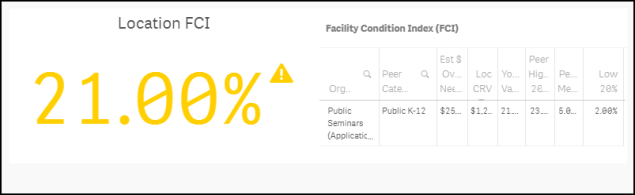
Shows your Buildings Facility Condition Index. The FCI is calculated by taking your overdue backlog needs from yesterday and before and dividing it by the Building's CRV (Current Replacement Value).

Cost KPIs
Cost KPIs show costs related to your needs and replacement values for Locations and Buildings at your organization.
Forecasts the estimated Need costs and shows the estimated number of Needs through the next 15 years.
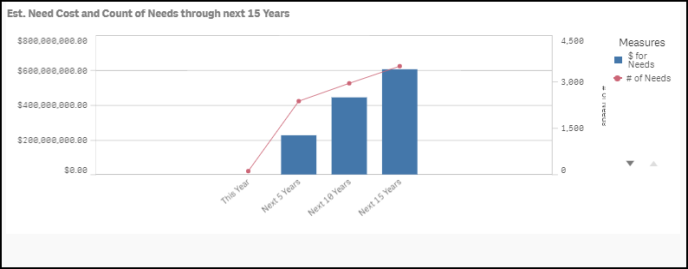
Displays the total estimated cost for In Progress, Pending, and Deferred status Needs for the past 12 months.
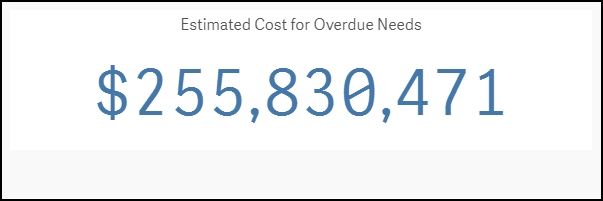
Displays the total number of In Progress, Pending, and Deferred status Needs for the past 12 months.
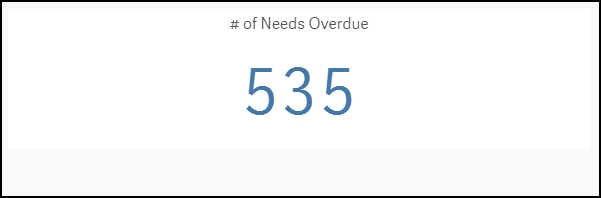
Shows the total estimated cost for In Progress, Pending, and Deferred status Needs for the past 12 months divided by the total square footage of your Locations. On the graph, you will see a small indicator that represents where your organization is performing compared to peers in your industry. Your value will be displayed in the middle of the graph.
Green - The green section displays peers in the top 20%.
Blue - The blue section displays peers that are between the median and the top 20%.
Yellow - The yellow section displays peers that are performing below the median.
Red - The red section displays peers that are performing in the bottom 20%.
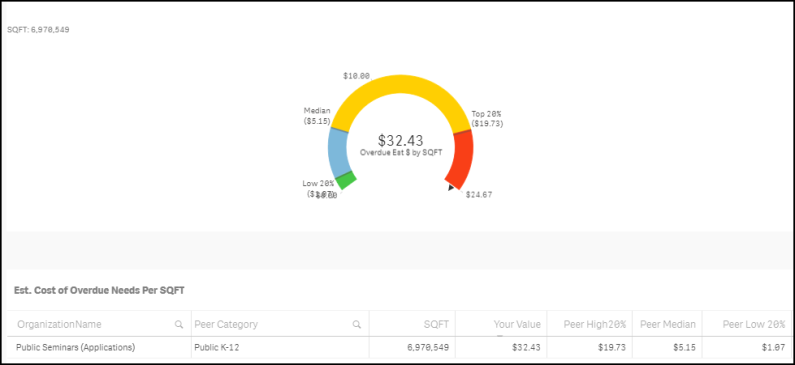
Shows the total estimated cost for In Progress, Pending, and Deferred status Needs for the past 12 months divided by your student enrollment from the NCES.org database. On the graph, you will see a small indicator that represents where your organization is performing compared to peers in your industry. Your value will be displayed in the middle of the graph.
Green - The green section displays peers in the top 20%.
Blue - The blue section displays peers that are between the median and the top 20%.
Yellow - The yellow section displays peers that are performing below the median.
Red - The red section displays peers that are performing in the bottom 20%.

Displays the total CRV (Current Replacement Value) for all of your Locations.
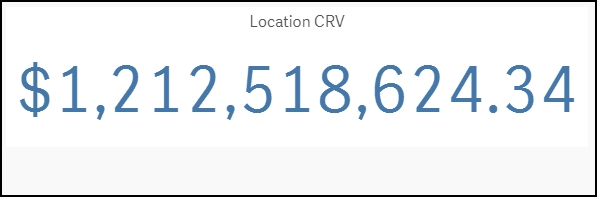
Displays the total CRV (Current Replacement Value) for all of your Buildings.
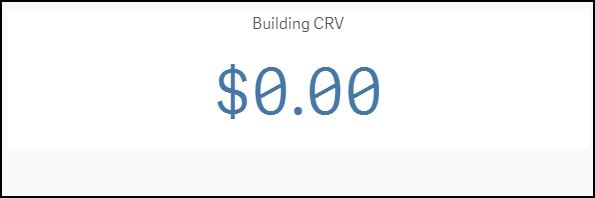
Forecasts the estimated Need costs per square foot through the next 15 years compared to your peers.
Blue - The blue bar displays your organization's value.
Green - The green bar displays peers in the top 20%.
Yellow - The yellow bar displays peers that are performing in the median or average range.
Red - The red bar displays peers that are performing below average.
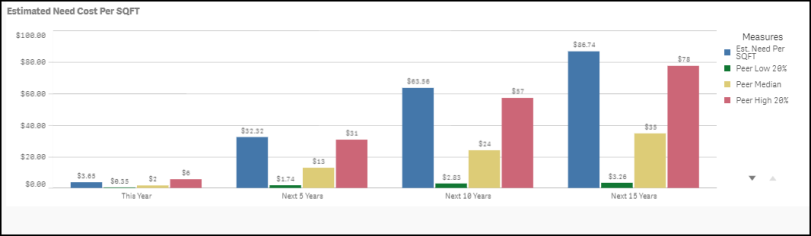
Forecasts the estimated Need costs per student enrollment through the next 15 years compared to your peers.
Blue - The blue bar displays your organization's value.
Green - The green bar displays peers in the top 20%.
Yellow - The yellow bar displays peers that are performing in the median or average range.
Red - The red bar displays peers that are performing below average.